Creating a Simple ChatGPT Wrapper Web Application
Hey everyone! I'm Buddhsen Tripathi, and I'm here to guide you through creating a simple web application that wraps around OpenAI's ChatGPT API. This application will allow you to interact with ChatGPT in a user-friendly web interface. Let's get started.
Prerequisites
Before we dive in, make sure you have the following:
- Basic understanding of HTML, CSS, and JavaScript
- Basic knowledge of Python and APIs
- An OpenAI API key (You can get one by signing up on the OpenAI platform)
Note: OpenAI API keys are free to obtain, but they require credits for you to actually make a call. You'll need to initially add $5 of credits to get started.
Step 1: Setting Up the Project
First, create a new directory for your project and navigate into it:
mkdir chatgpt-wrapper
cd chatgpt-wrapper
Install the required libraries and create an app.py file:
# Assuming you've python 3 installed
pip install Flask Flask_cors
touch app.py
Step 2: Creating a Simple Flask Application
In your app.py file, write the following code to set up your Flask application, which will make OpenAI API calls:
from flask import Flask, request, jsonify
from flask_cors import CORS
from openai import OpenAI
app = Flask(__name__)
CORS(app) # Enable CORS
client = OpenAI(
api_key='your-openAPI-key',
)
@app.route('/chat', methods=['POST'])
def chat():
user_message = request.json.get('message')
try:
response = client.chat.completions.create(
messages=[
{
"role": "user",
"content": user_message,
}
],
model="gpt-3.5-turbo",
)
print(response)
reply = response.choices[0].message.content
return jsonify({'reply': reply})
except Exception as e:
print(f"Error: {e}")
return jsonify({'error': 'Error communicating with ChatGPT'}), 500
if __name__ == '__main__':
app.run(port=5000, debug=True)
Replace 'your-openai-api-key' with your actual OpenAI API key.
Step 3: Creating the Frontend
In your project directory, create an index.html file:
<!DOCTYPE html>
<html lang="en">
<head>
<meta charset="UTF-8">
<meta name="viewport" content="width=device-width, initial-scale=1.0">
<title>ChatGPT Web App</title>
<style>
body {
font-family: Arial, sans-serif;
display: flex;
justify-content: center;
align-items: center;
height: 100vh;
margin: 0;
background-color: #f4f4f4;
}
.container {
text-align: center;
}
textarea {
width: 300px;
height: 100px;
margin-bottom: 10px;
}
button {
padding: 10px 20px;
font-size: 16px;
cursor: pointer;
}
.response {
margin-top: 20px;
font-size: 18px;
}
</style>
</head>
<body>
<div class="container">
<h1>ChatGPT Web App</h1>
<textarea id="userInput" placeholder="Type your message..."></textarea>
<br>
<button onclick="sendMessage()">Send</button>
<div class="response" id="response"></div>
</div>
<script>
async function sendMessage() {
const message = document.getElementById('userInput').value;
const responseDiv = document.getElementById('response');
try {
const response = await fetch('http://localhost:5000/chat', {
method: 'POST',
headers: {
'Content-Type': 'application/json',
},
body: JSON.stringify({ message }),
});
if (!response.ok) {
throw new Error(`HTTP error! status: ${response.status}`);
}
const data = await response.json();
responseDiv.textContent = data.reply;
} catch (error) {
console.error('Error:', error);
responseDiv.textContent = 'Error communicating with server';
}
}
</script>
</body>
</html>
You can create separate files named 'styles.css' for styling and 'script.js' for JavaScript code to improve readability.
Step 4: Running the Application
Now, run this command to start your Flask application, which will run on port 5000:
python app.py
Open the index.html file in your web browser. It should look like this:
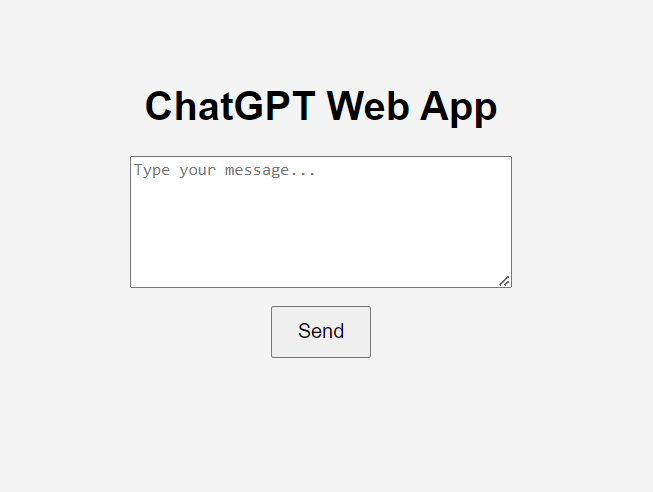
Type any prompt and click send. You can view the response at the bottom.
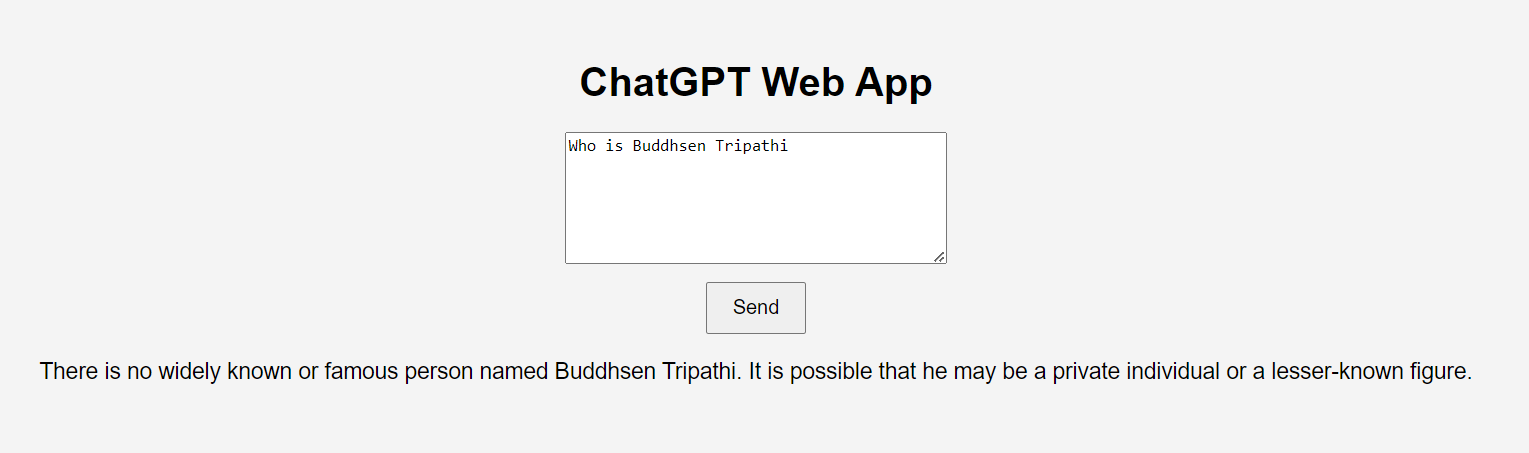
Congratulations! You've just built a simple ChatGPT wrapper web application. This basic setup can be expanded with more features and improved UI to create a more robust and user-friendly application.
Stay tuned for more tech content and tutorials. Feel free to connect with me on my socials and provide feedback.
Never Miss a Blog
It's free! Get notified instantly whenever a new post drops. Stay updated, stay ahead.
Related Posts
Introduction to AI Agents: How to Build a Simple AI Agent Using Python and GPT-4
Learn what AI agents are, how they work, and the different types used in real-world applications. Follow this step-by-step tutorial to build your first AI agent in Python—an intelligent wardrobe assistant powered by weather data and OpenAI's GPT-4 API.
16 Mar 2025
How to Score a 10/10 Baddie?
Unlock your potential and become the best version of yourself. Explore actionable steps for self-improvement, personal growth, well-being, and finding purpose in your life.
30 Apr 2025
Fake Passport Generated by ChatGPT Bypasses Security
A counterfeit passport created using ChatGPT-4o bypassed a digital KYC check, sparking a heated debate on the fragility of identity verification systems in the age of generative AI.
16 Apr 2025